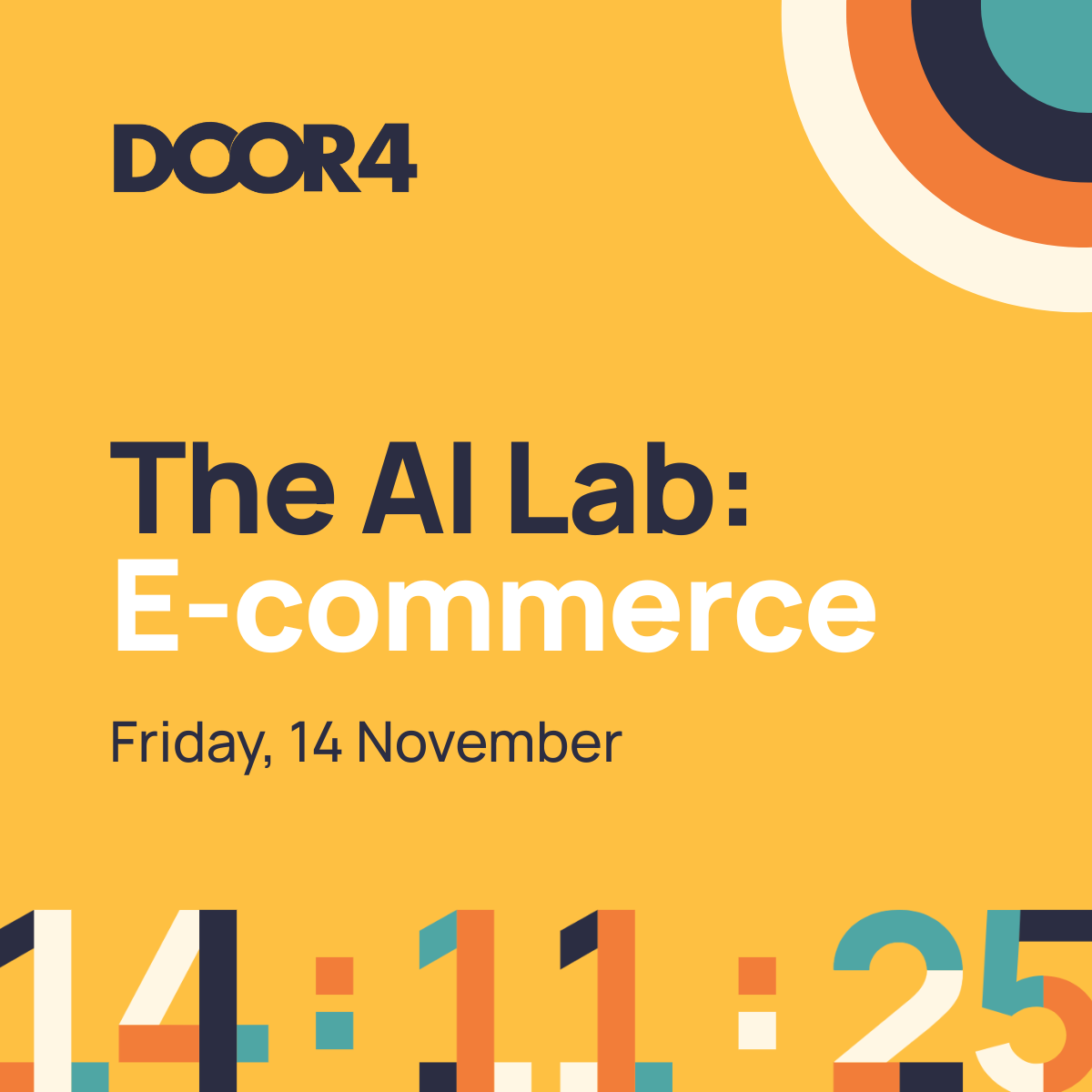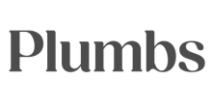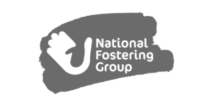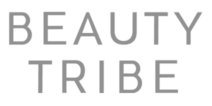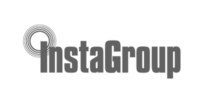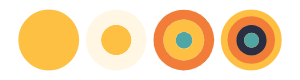Ready to explore the possibilities?
Request a quick call with our team to find out how the Innovation Explorer program can help your business take its next big leap into AI and automation.

Granting access to Google Analytics
How to grant Door4 access to your Google Analytics profiles
Follow our step-by-step guide to grant Door4 access to your GA profile. Note, if you have not done this before (with an agency or individual) – you can remove this access at any time.
1.Navigate to your Google Analytics account and log in
You need to have administrative access to your profiles – visit https://analytics.google.com/
2. Click admin in the bottom left hand corner
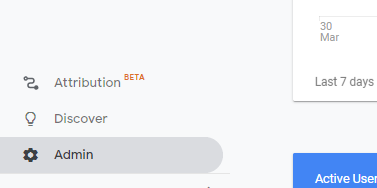
3. Select “Account User Management” to share all of your property (website) Analytics with Door4 (ideal) – or “Property User Management” if you know exactly which profiles we need to see.
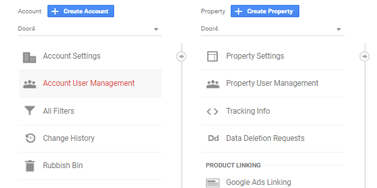
4. Click the + in the top right hand corner – then click Add users
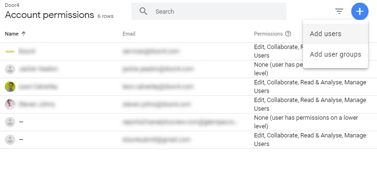
5. Enter “[email protected]” – into the email address (note don’t copy/paste from this blog – type it in.)
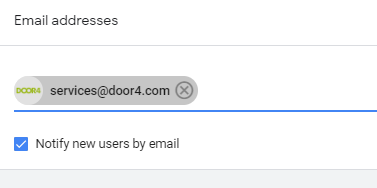
6. Select ‘Notify new users by email’ to make sure that we know when we have access to the Analytics account.
7. Select the permission level you would like Door4 to have.
- If Door4 are actively managing campaigns, this should be “Edit.”
- If Door4 are preparing a performance review (prior to being appointed), this should be “Read & Analyse.”
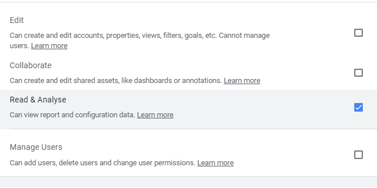
8. Finally, click ‘Add’ at the top right, to complete the process. 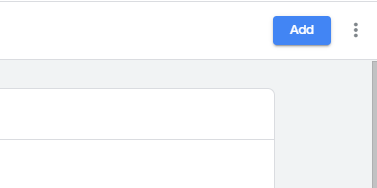
That’s it, you’re done!
If you have any difficulties, please let us know.
-
 31.01.2020|It’s untenable to stay on an unsupported e-commerce platform. Will you step up to Magento 2 or do you need to explore other options like WooCommerce or Shopify?
31.01.2020|It’s untenable to stay on an unsupported e-commerce platform. Will you step up to Magento 2 or do you need to explore other options like WooCommerce or Shopify? -
 09.03.2020|It’s common for Paid Search accounts to waste ad spend. But it doesn’t have to be like this! Here’s how to optimise your account so it makes more money for you.
09.03.2020|It’s common for Paid Search accounts to waste ad spend. But it doesn’t have to be like this! Here’s how to optimise your account so it makes more money for you. -
 12.08.2021|A short guide illustrating how to allow Door4 to view (and optionally manage) your Google Ads account.
12.08.2021|A short guide illustrating how to allow Door4 to view (and optionally manage) your Google Ads account.
Door4 opinions and insight.
We have a lot to talk about.Our latest articles, features and ramblings.
We explore performance marketing, AI, communications and optimisation.