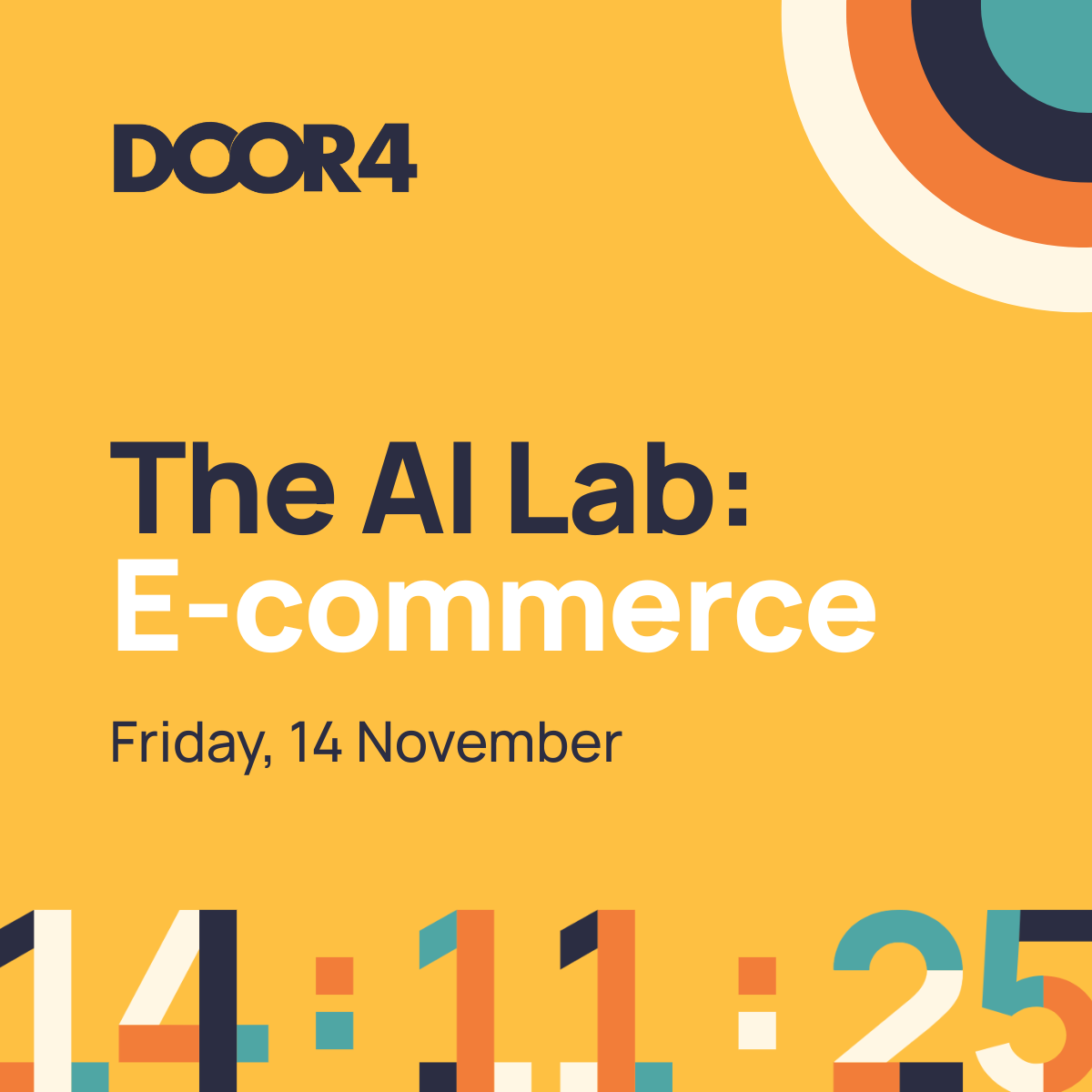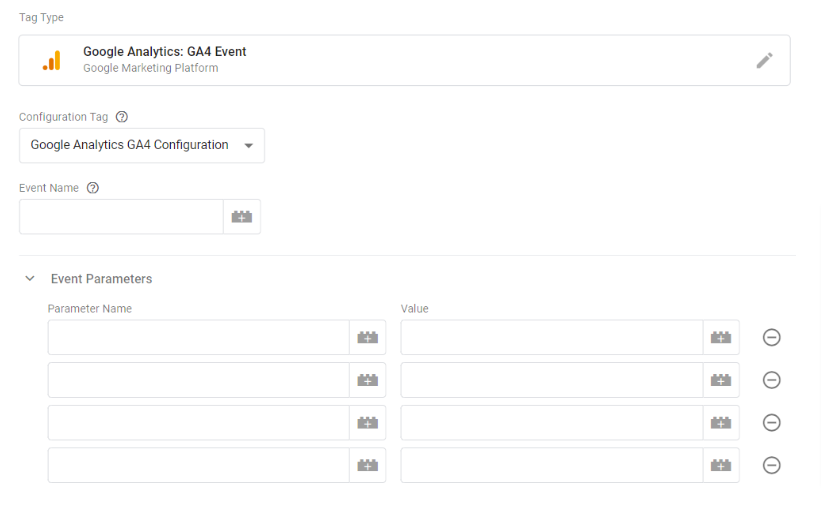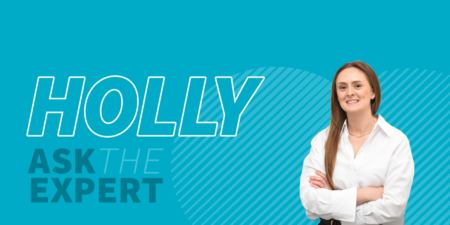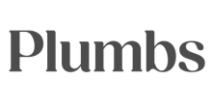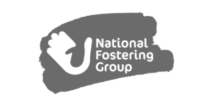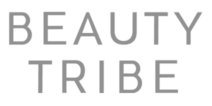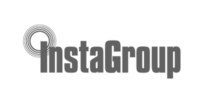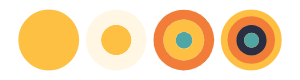Ready to explore the possibilities?
Request a quick call with our team to find out how the Innovation Explorer program can help your business take its next big leap into AI and automation.

Understanding GA4 events and conversions
As we have previously discussed, everything in GA4 is an event. These events enable you to track defined user interactions with your website or app and fall into the following categories:
- Automatically collected events.
- Enhanced measurement events.
- Recommended events.
- Custom events.
Parameters: Giving event data context
Every event tracked in GA4 also contains several parameters – the additional pieces of data that add more context to your event.
You may be familiar with how events are tracked on Universal Analytics; when creating an event in UA with GTM, you set tracking for something new, that Universal Analytics does not automatically collect. There are 4 specific “parameters” with every event in Universal Analytics:
- Event Category – required.
- Event Action – required.
- Event Label – optional.
- Event Value – optional.
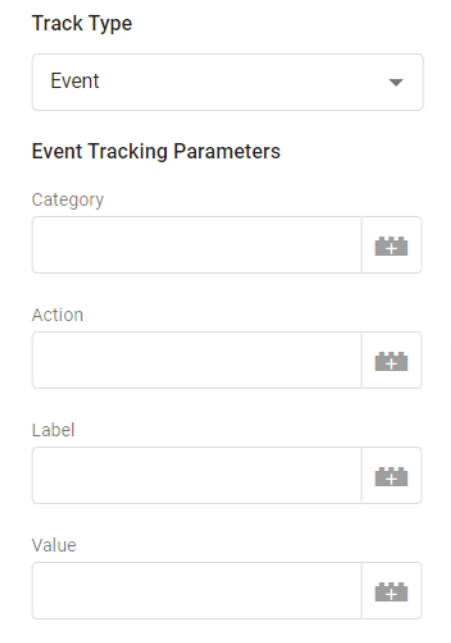
In comparison, GA4 allows for greater flexibility, you need to have an Event Name and then can identify additional parameters.
- Event Name – required.
- Additional Parameter 1 – optional, you can choose any parameter and name to suit your website and/or app.
- Additional Parameter 2 – optional (etc).
Before you read on, why not download our free guide to GA4!
Events in GA4
Automatically collected events in GA4
These are triggered by fundamental interactions with your site or app. If you use Google Analytics for Firebase SDK or gtag.js, you won’t be required to write any additional code to collect these events.
A full list of these events and parameters can be found in Google’s support documentation.
GA4 Enhanced Measurement events
Compared to Universal Analytics, where you would have to implement any additional event tracking beyond page view, GA4 offers more interactions that can be tracked without needing to make changes to the code.
To measure interactions with your content by enabling events in the GA4 interface, your Google tag will begin sending these events immediately.
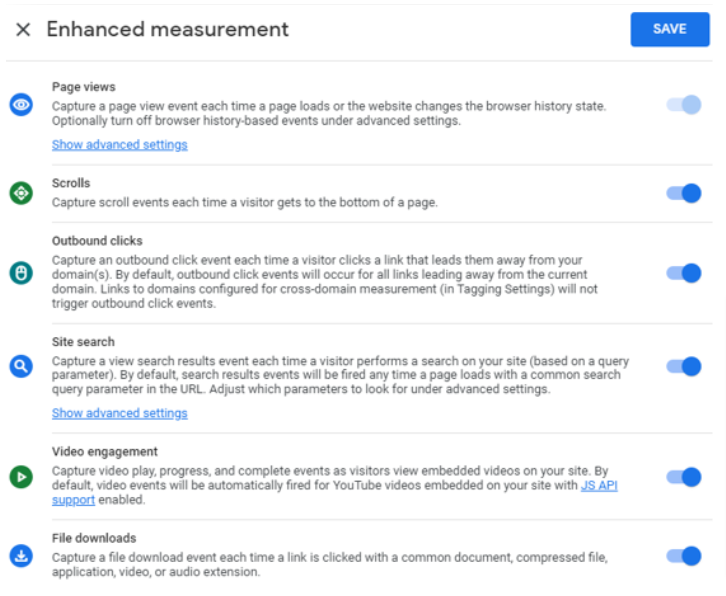
page_view
When a user views a page. This is triggered each time the page loads or the browser history state is changed by the active site.
Parameters: page_location, page_referrer.
scroll
When a user scrolls below 90% of the page height, a scroll event is sent to Google Analytics 4. It is worth noting that, while if you do want to track additional thresholds (such as 25%, 50% and 75% scroll depth) you will have to configure a new tag, a user scrolling through a site does not mean they have engaged with the content.
Parameters: Percent_scrolled.
click
Tracking each time a user clicks a link on your site and this link then redirects them to another domain, also known as an outbound link click.
Parameters: Outbound: True, link_classes, link_domain, link_id, link_url, outbound.
view_search_results
When a user performs a site search, this is identified by a URL query parameter ‘q’, ‘s’, ‘search’, ‘query’ or ‘keyword’.
Parameters: search_term.
video_start
The user starts watching a video.
Parameters: video_current_time, video_duration, video_percent, video_provider, video_url, visible.
video_progress
When the video duration time progresses past 10%, 25%, 50% and 75%.
Parameters: video_current_time, video_duration, video_percent, video_provider, video_url, visible.
video_complete
When the video ends.
Parameters: video_current_time, video_duration, video_percent, video_provider, video_url, visible.
file_download
When a user clicks on a link leading to a file from the following types; document, text, executable, presentation, compressed file, video, audio.
Parameters: file_extension, file_name, link_classes, link_domain, link_id, link_text, link_url.
form_start
The first time a user interacts with a form during a session.
Parameters: form_id, form_name, form_destination.
form_submit
The user completes and submits the form.
Parameters: form_id, form_name, form_destination, form_submit_text.
Recommended events
These events are not sent automatically, you have to manually set up tracking and add these events to your website or mobile app. With these events, you can measure additional features and behaviour, as well as generate more useful funnel reports.
add_payment_info
When a user submits their payment information.
Parameters: coupon, currency, items, payment_type, value.
add_shipping_info
When a user enters their shipping information.
Parameters: coupon, currency, items, shipping_tier, value.
add_to_cart
When a user adds items to their shopping cart.
Parameters: currency, items, value.
add_to_wishlist
When a user adds items to their wishlist.
Parameters: currency, items, value.
begin_checkout
When a user begins the checkout process.
Parameters: coupon, currency, items, value.
generate_lead
When a user submits an enquiry form or request for information.
Parameters: value, currency.
login
When a user logs in.
Parameters: method.
purchase
When items are purchased by a user.
Parameters: affiliation, coupon, currency, items, transaction_id, shipping, tax, value.
refund
When a refund is issued on a purchase.
Parameters: affiliation, coupon, currency, items, transaction_id, shipping, tax, value.
remove_from_cart
When a user removes items from their cart.
Parameters: currency, items, value.
search
When a user searches your content.
Parameters: search_term.
select_content
When a user has selected content.
Parameters: content_type, item_id.
select_item
When an item is selected from a list.
Parameters: items, item_list_name, item_list_id.
select_promotion
When a user selects a promotion.
Parameters: items, promotion_id, promotion_name, creative_name, creative_slot, location_id.
share
When a user has shared content.
Parameters: content_type, item_id.
sign_up
When a user signs up.
Parameters: method.
view_cart
When a user views their cart.
Parameters: currency, items, value.
view_item
When a user views an item.
Parameters: currency, items, value.
view_item_list
When a user sees a list of items/offerings.
Parameters: items, item_list_name, item_list_id.
view_promotion
When a promotion is shown to a user.
Parameters: items, promotion_id, promotion_name, creative_name, creative_slot, location_id.
Custom events
A custom event is an event with a name and set of parameters that are defined by you, so you can collect information that’s specific to your business. It is important that before you set up any custom events, you review Google’s list of automatically collected, enhanced measurement, and recommended events, as these types of events automatically populate prebuilt dimensions and metrics.
To configure a Custom event, the process is similar to recommended events, only you will need to name the events. Your event names should not exceed 40 characters, as the event will not be reported as a conversion as the added “_c” will be missing.
Tracking conversions in GA4
What happened to Goals?
If you are used to Universal Analytics, you may be confused to learn that Goals no longer exist in GA4. The benefit of this? The process of tracking your conversions is now more streamlined, you no longer have to set up your event as a goal.
Conversion events
Instead, GA4 just has events, which can be marked as conversions using the toggle switch “Mark as conversion” within the Events configuration in the Admin section of your GA4 property. If you use this method, you will first need to wait until the event appears in the list.
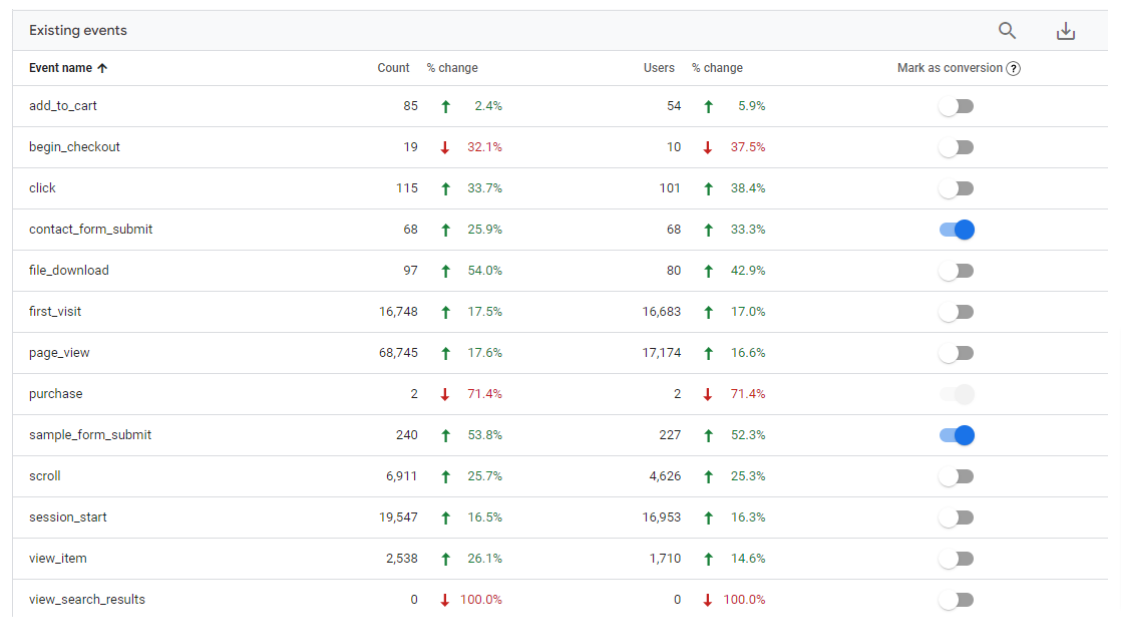
Alternatively, you can enter the event name manually by clicking on the blue “New conversion event” button.
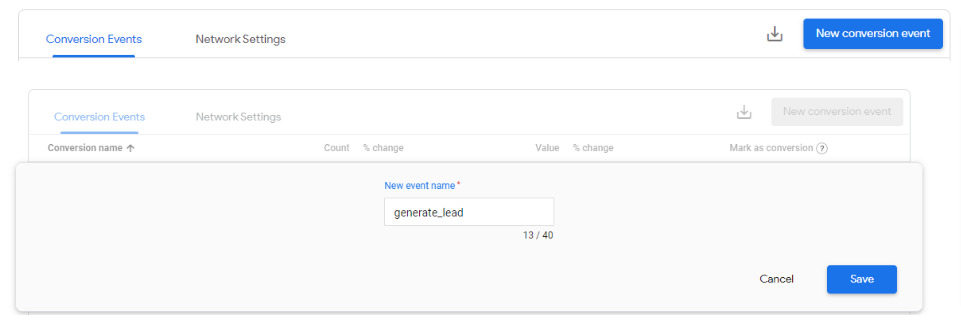
There is also a selection of predefined conversions, that cannot be disabled:
- first_open – mobile apps.
- App_store_subscription_convert – mobile apps.
- app_store_subscription_renew – mobile apps.
- in_app_purchase – mobile apps.
- Purchase – websites and mobile apps.
With the change from Goals to Conversion events, marketers can review their core metrics and confirm the most important to their business. By analysing your conversion tracking strategy you can focus on what is most important to your business and create funnels based on micro and macro conversion events, to analyse performance and identify areas for optimisation.
To make informed, data-led decisions that will make a positive impact on your user experience and ultimately your bottom line, it is essential that marketers understand Google Analytics 4 and how to leverage these changes into insights.
What’s Next?
At Door4, we’re on hand to make your transition to GA4 as simple and stress-free as possible. So, if you need any help or advice on setting up events and conversions in GA4, or ensuring your setup is correct and measuring accurately, start the conversation today.
Expand your learning with our free guide!
-
 21.03.2023|What are the top metrics to measure in GA4? At Door4, we’re on hand to make your transition to GA4 as simple and stress-free as possible. So, if you need any help or advice on setting up reports, replicating UA reports in GA4, or ensuring your setup is correct and measuring accurately.
21.03.2023|What are the top metrics to measure in GA4? At Door4, we’re on hand to make your transition to GA4 as simple and stress-free as possible. So, if you need any help or advice on setting up reports, replicating UA reports in GA4, or ensuring your setup is correct and measuring accurately. -
 17.03.2023|We asked Door4 Performance Strategist, Holly Neal, How does GA4 improve my audience understanding?
17.03.2023|We asked Door4 Performance Strategist, Holly Neal, How does GA4 improve my audience understanding? -
 30.03.2023|Will the cookieless GA4 be as accurate as UA? To explore this Door4 expert Jack Holden take a look at some of the ways GA4 differs from the current UA platform.
30.03.2023|Will the cookieless GA4 be as accurate as UA? To explore this Door4 expert Jack Holden take a look at some of the ways GA4 differs from the current UA platform.
Door4 opinions and insight.
We have a lot to talk about.Our latest articles, features and ramblings.
We explore performance marketing, AI, communications and optimisation.